How to setup Scan to FTP
> Back To Scan Menu
How to setup Scan to FTP
Guide on how to setup scan to FTP from the Konica Minolta machine to the PC/Laptop.
Step 1 - Download and Install the Konica Minolta FTP Utility Application on the PC/Laptop:
- Download the Konica Minolta FTP Utility.
- Open this link to download the application and click DOWNLOAD NOW: Konica Minolta FTP Utility
- A zipped file will be downloaded, make sure to un-zipped the file before installation
- Install the Konica Minolta FTP Utility on the PC/Laptop.
- After extracting the file click on FTPUtilitySetup.exe inside the extracted folder

- FTP Utility Wizard will prompt, just press Next until Finish

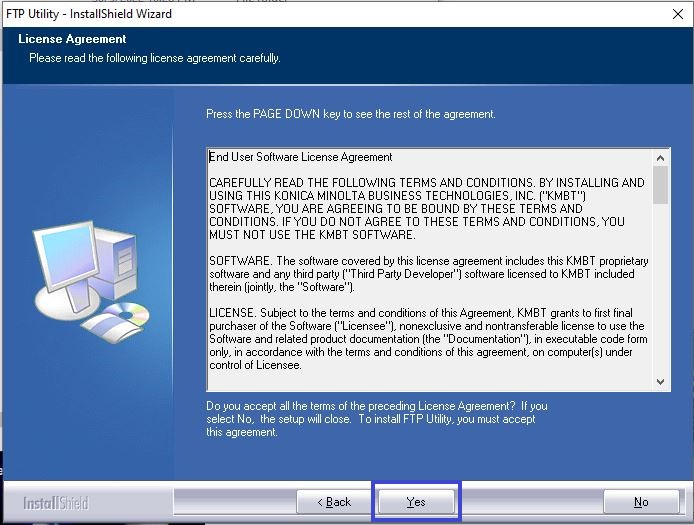
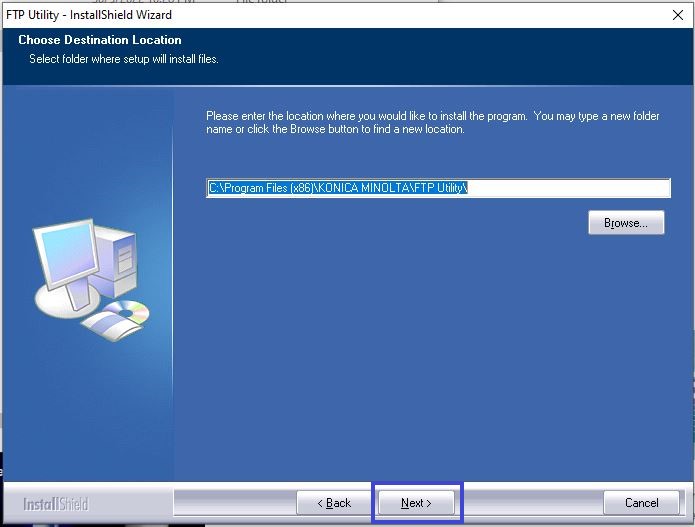
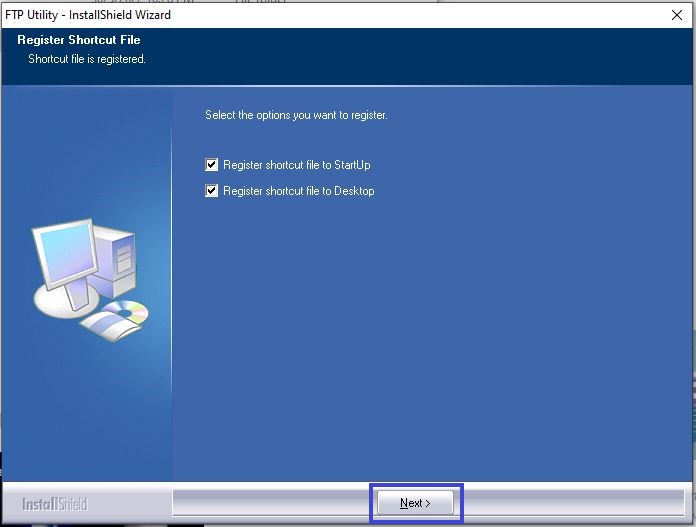
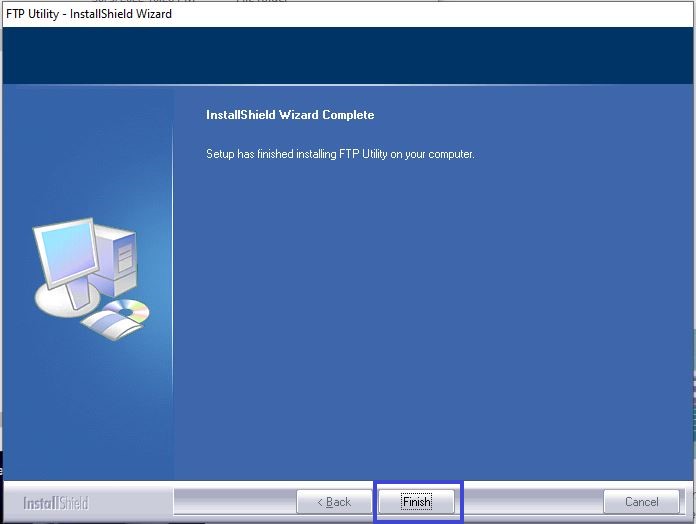
- Two icons will be added on your Desktop, first is the FTP Utility and second is the FTP Utility Settings
![]()
- Create a folder on your PC/Laptop and add it to the Konica Minolta FTP Utility.
Step 2 - Add the FTP details on the Konica Minolta machine Address Book:
- Open the machine Web Connection by Going to Control Panel, Select Devices and Printers.

- Right click on Printer that use to print, select Printing Preferences.

- Select Printer Information to open the Web Connection Konica Minolta.

- Select Store Address.

- Select New Registration.

- Select FTP from Search from function, then key in accordingly as per below. Click OK after finish to save the setting and you will able to scan under FTP to PC/Laptop.
- Name: PC A (Name that shown on machine later when scan)
- Index: First character that on the Name above, in this case will be PQRS.
- Main: Tick (in order to show on favourite tab)
- Host Address (Please check to enter host name): Untick
- Host Address: Computer IP Address (Can refer below screenshot on how to get the ip address for the PC)
- File Path: \
- User ID: empty
- Password: empty
- Anonymous: On
- PASV Mode: Off
- Proxy: Off
- Port No: 21






